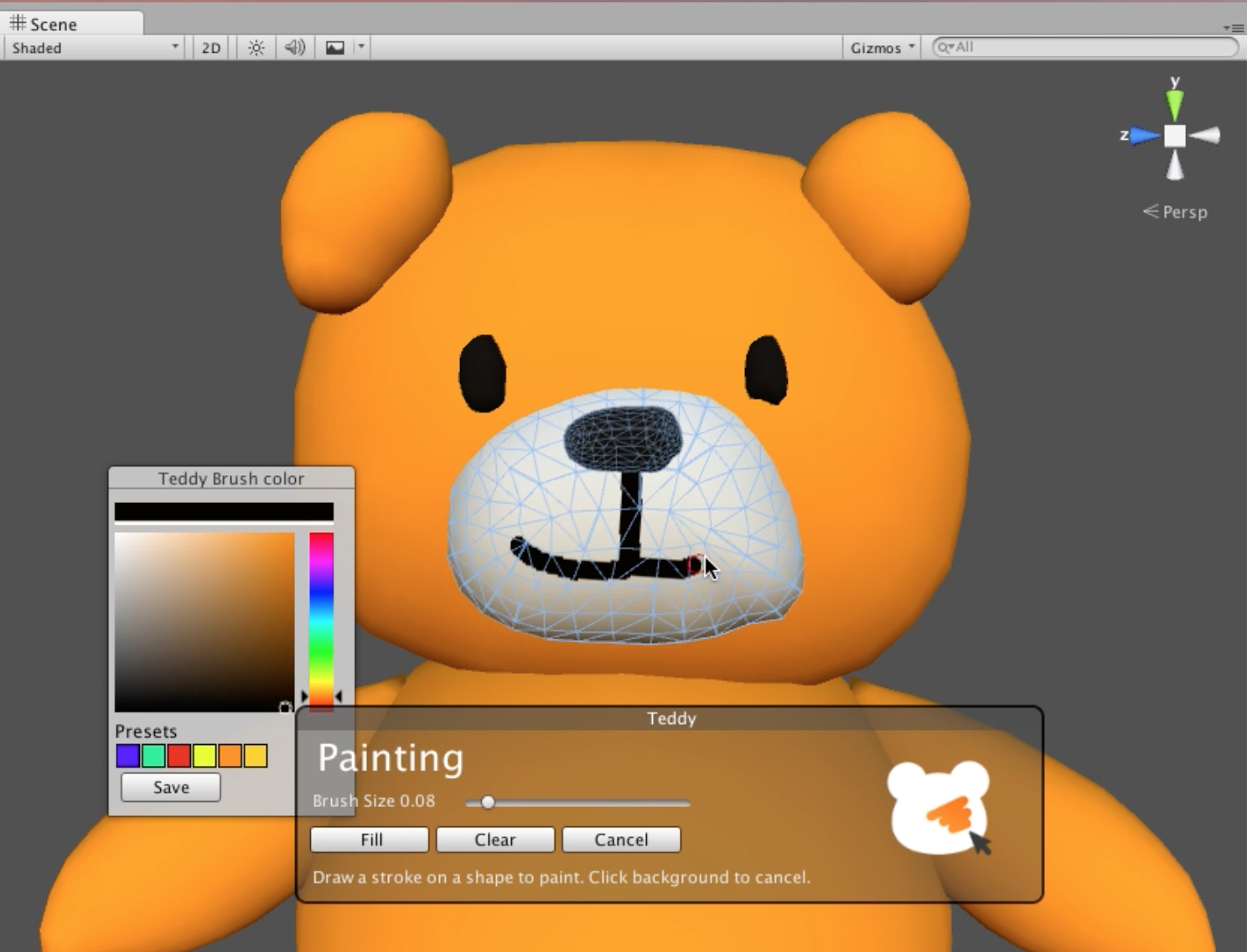Tutorial
tutorial about the modeling function by Teddy in Editor mode.
Start-up Teddy
When Teddy is selected from the GameObject menu, a GameObject with Teddy Component is created on the Scene.
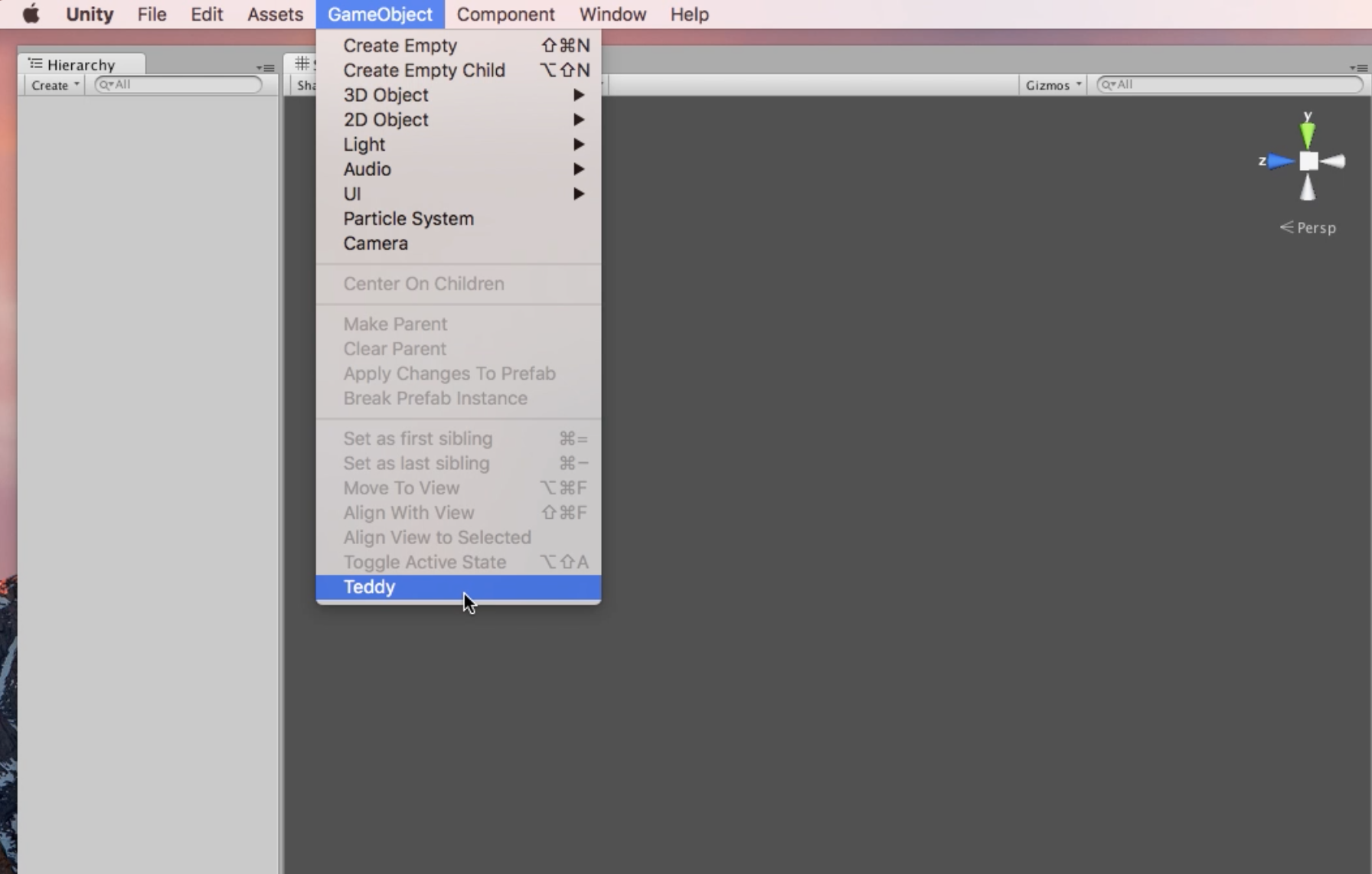
Create a mesh
When you start Teddy, the UI is displayed in SceneView, Drag in that state and a stroke will be drawn.
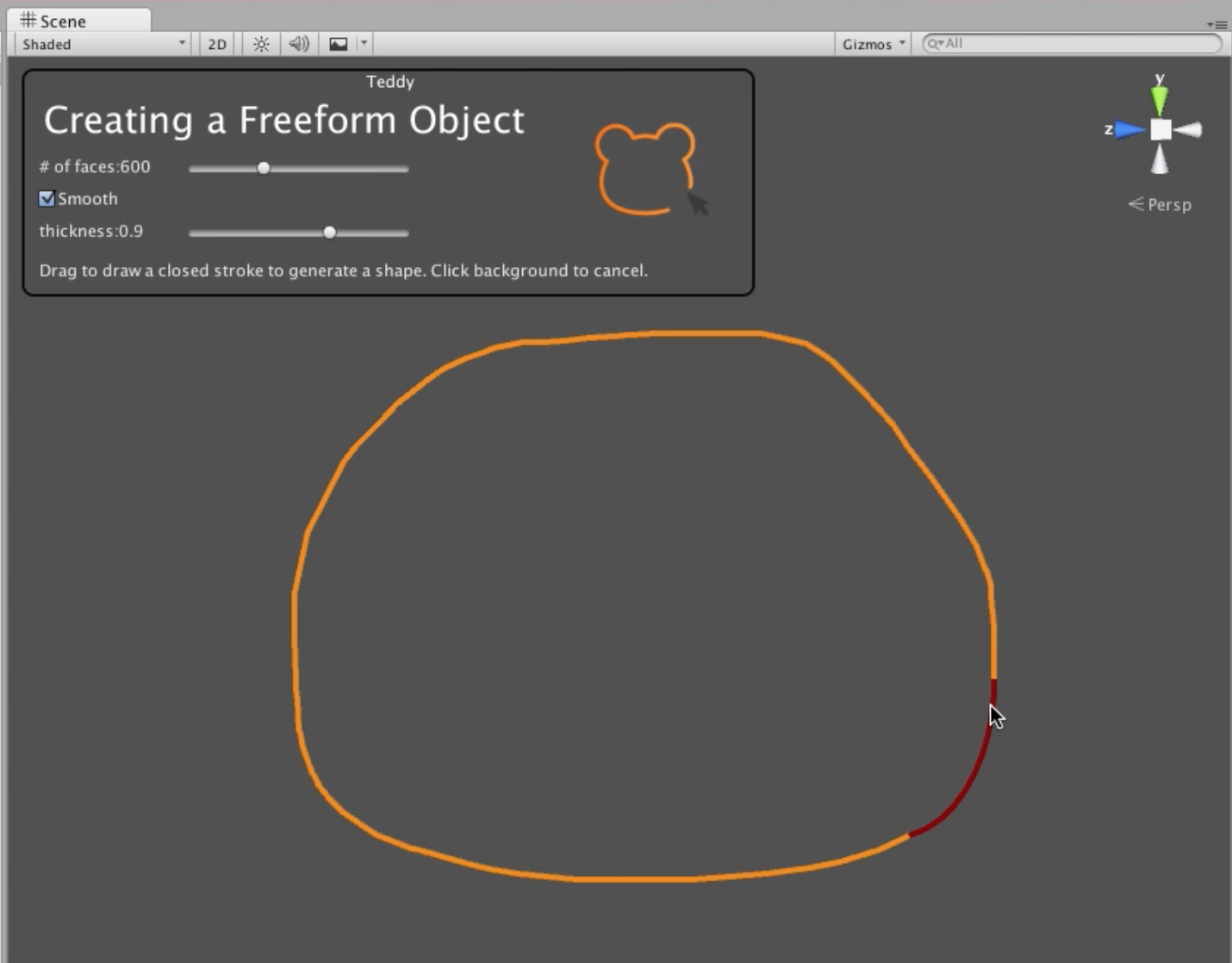
When you finish dragging, a mesh whose outline is the stroke is generated.
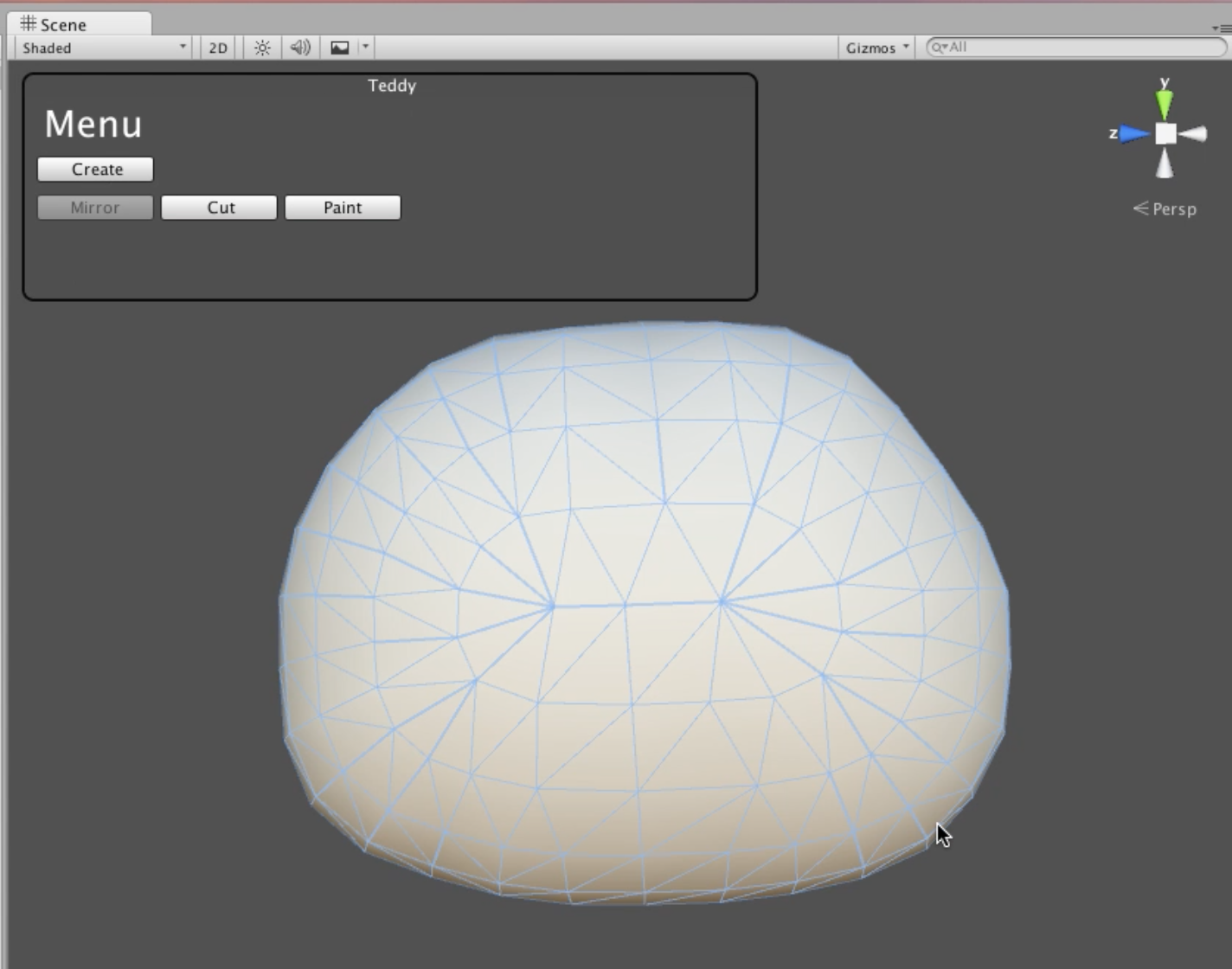
The fineness of the surface of this mesh, smoothness of normals, degree of inflation can be controlled by the UI on SceneView.
The generated mesh is automatically stored under the Assets/Teddy/Teddies folder along with the material and texture.
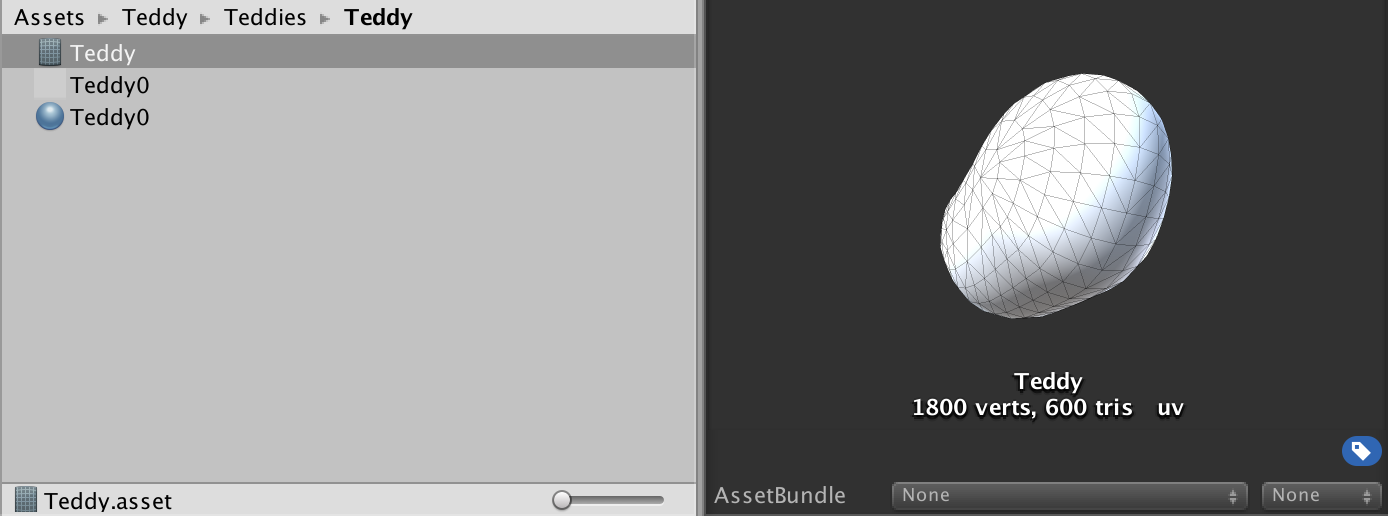
Create hierarchy
If you draw a stroke that overlaps the Teddy object already on the Scene, the generated Teddy object will be hierarchized.
Create an object located on the outside
When drawing a stroke from the inside of the Teddy object, the generated mesh is arranged outside the object and hierarchized.
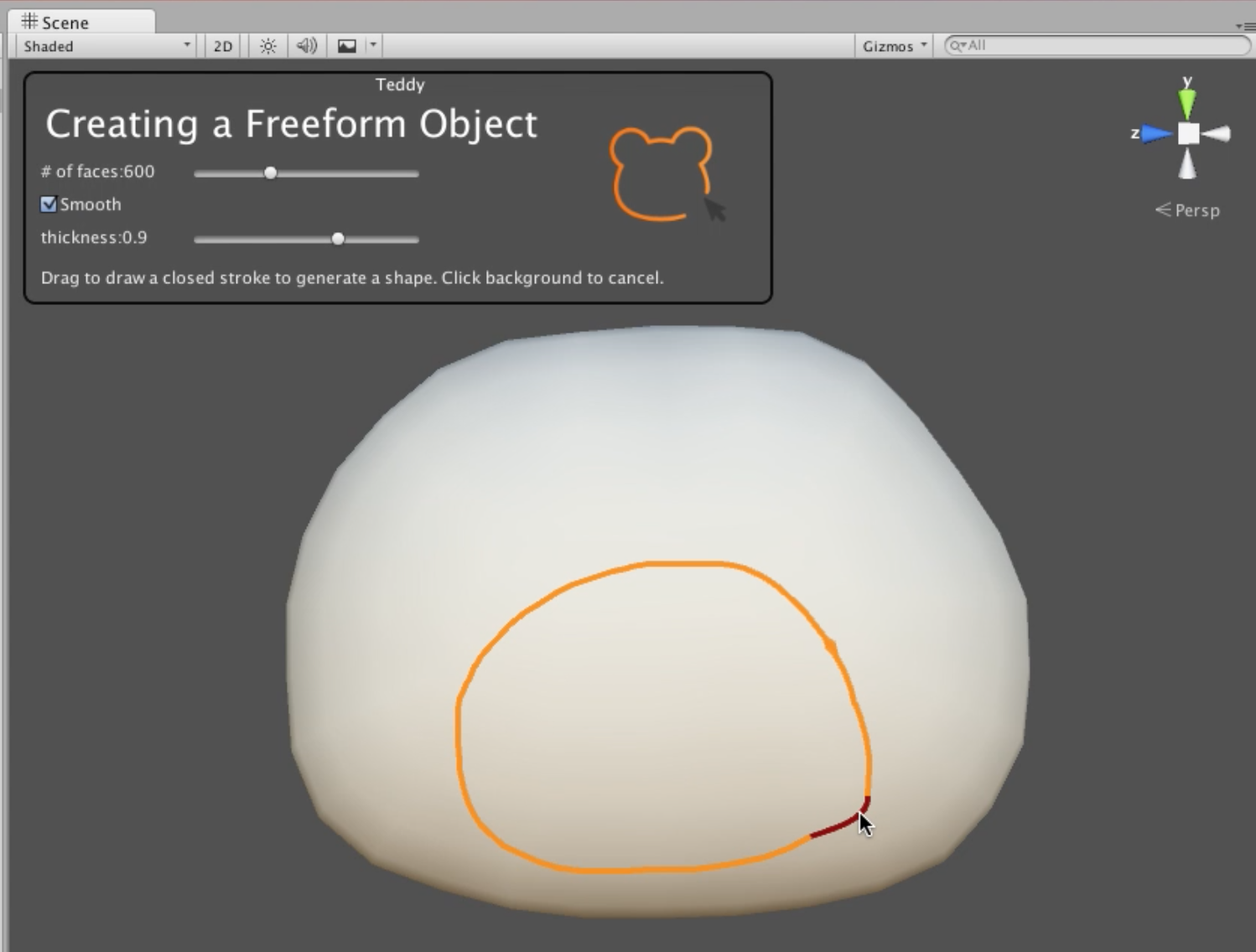
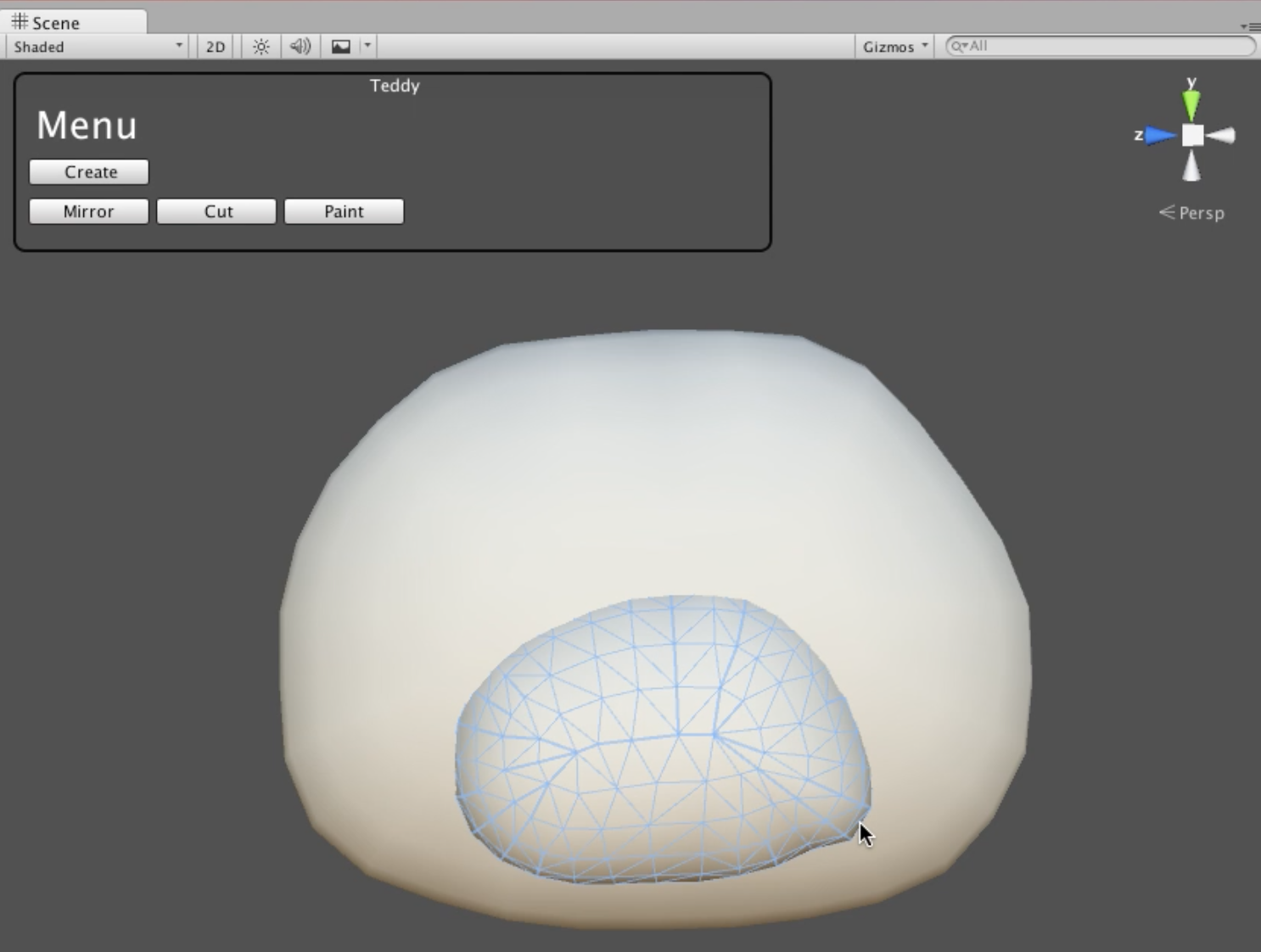
Create a centrally located object
When drawing a stroke from the outside of the Teddy object, the generated mesh is arranged at the center of the overlapped object and hierarchized.
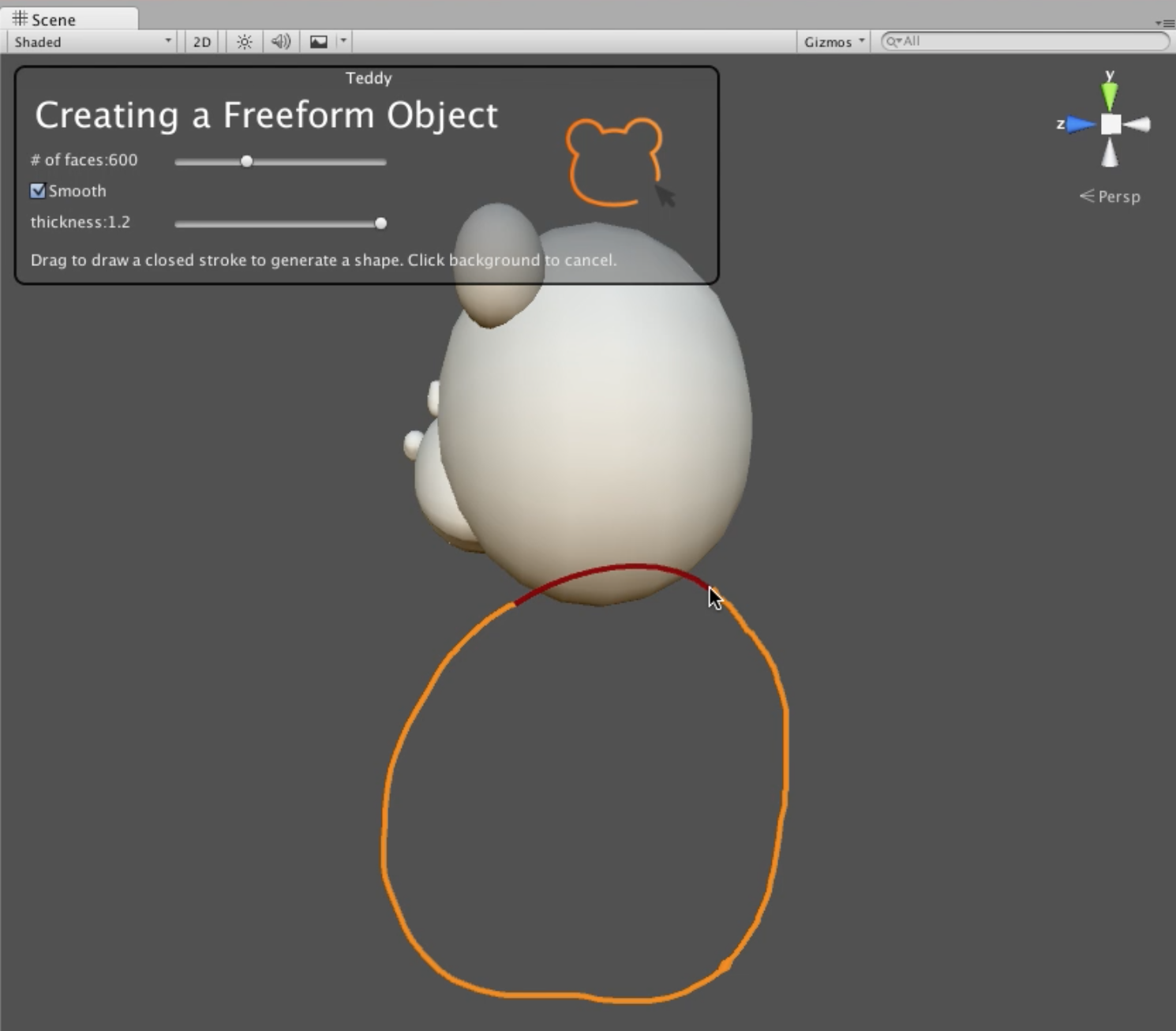
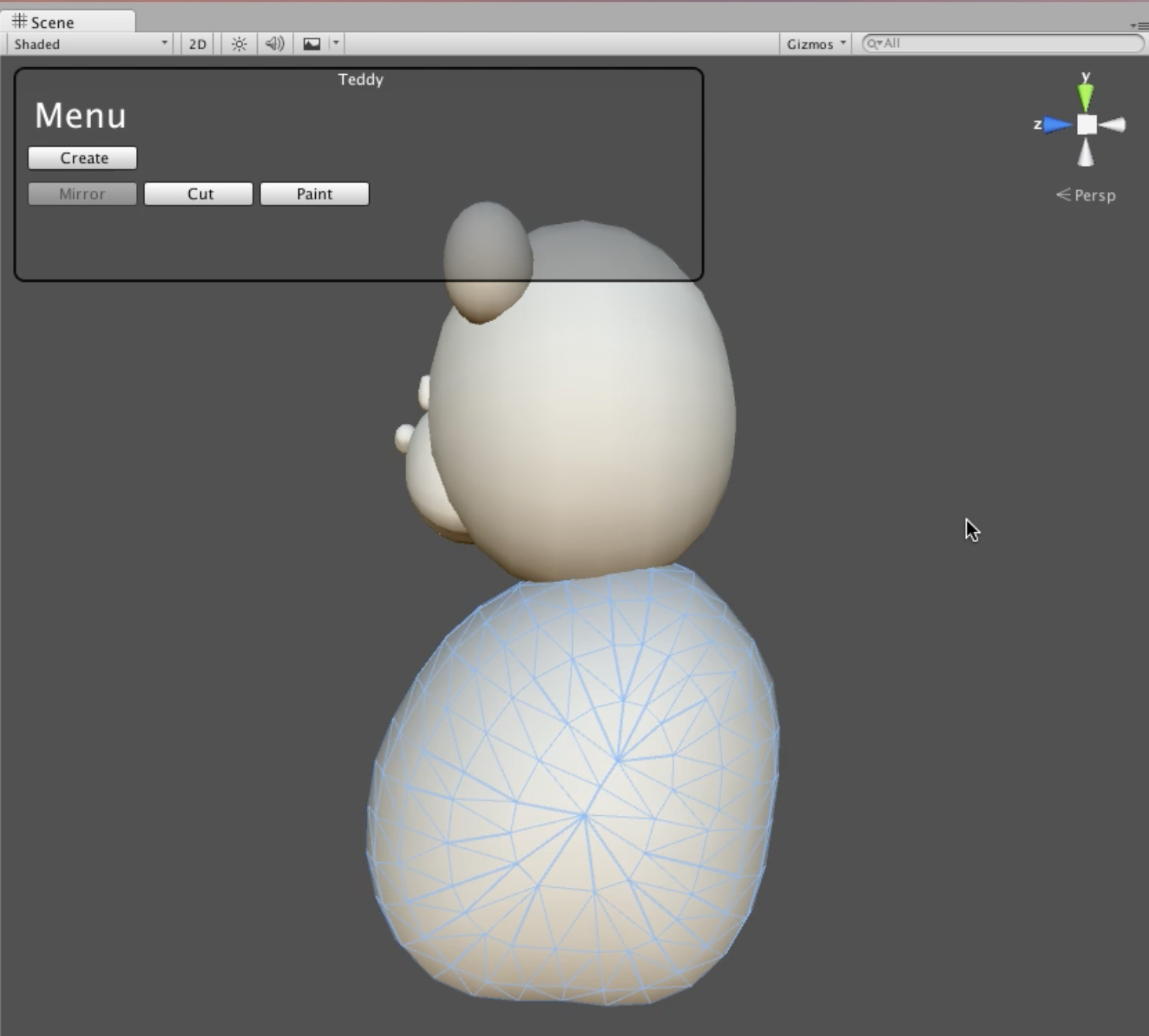
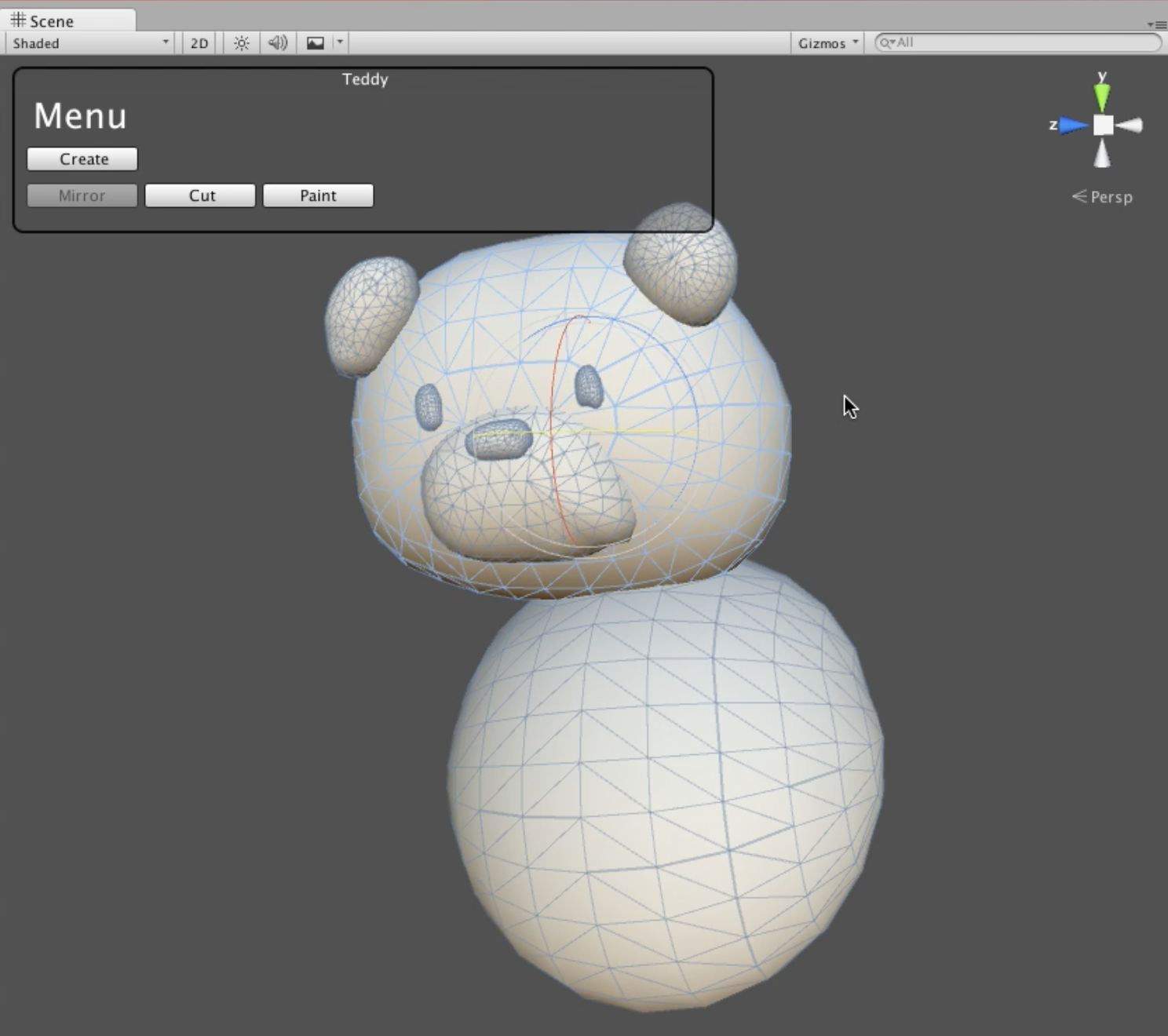
Mirror a mesh
If you select a child object of a hierarchical object, you can use the Mirror function.
If you select Mirror with a child object selected, it will duplicate the child object on the opposite side centered on the z direction of the parent object.
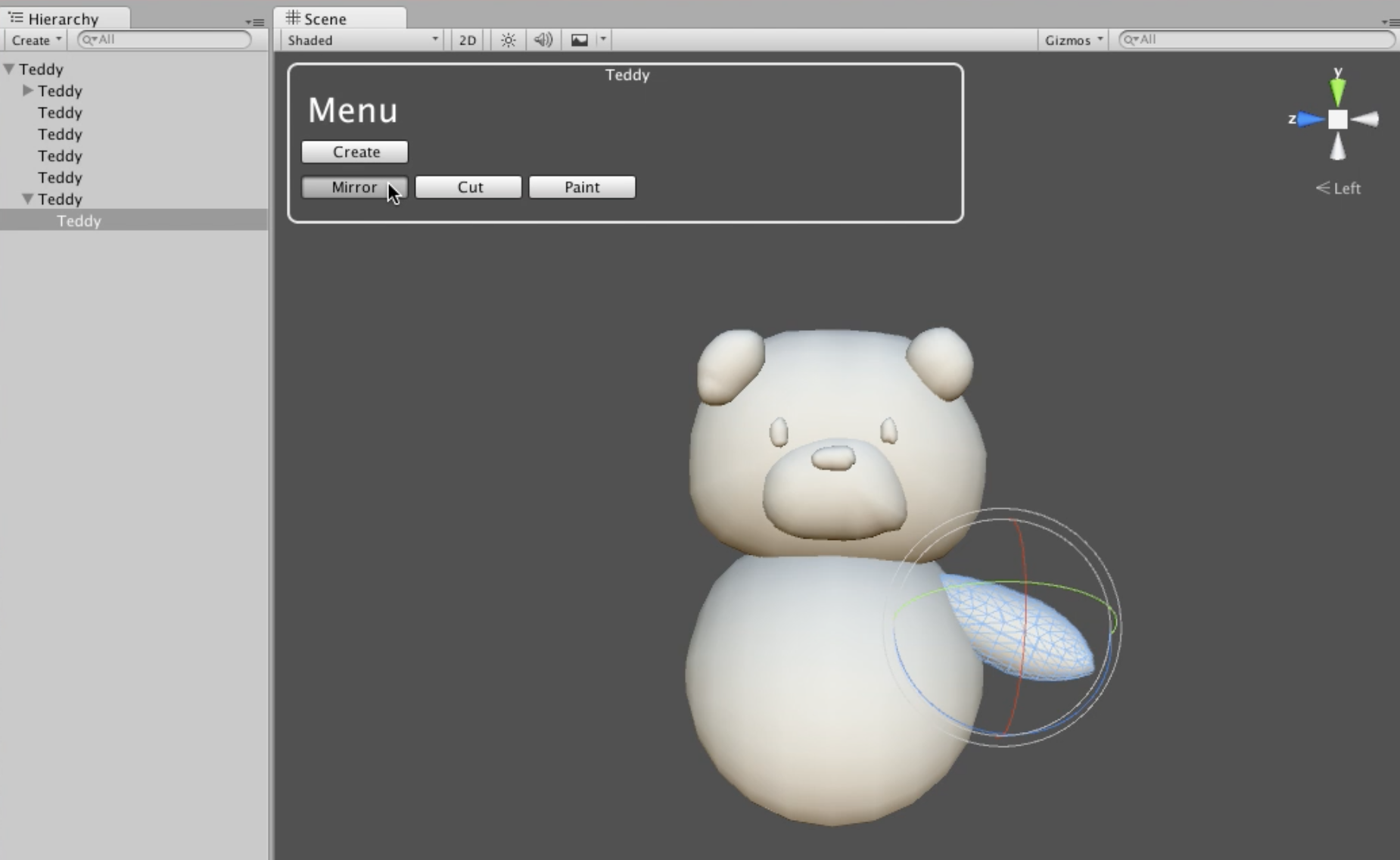
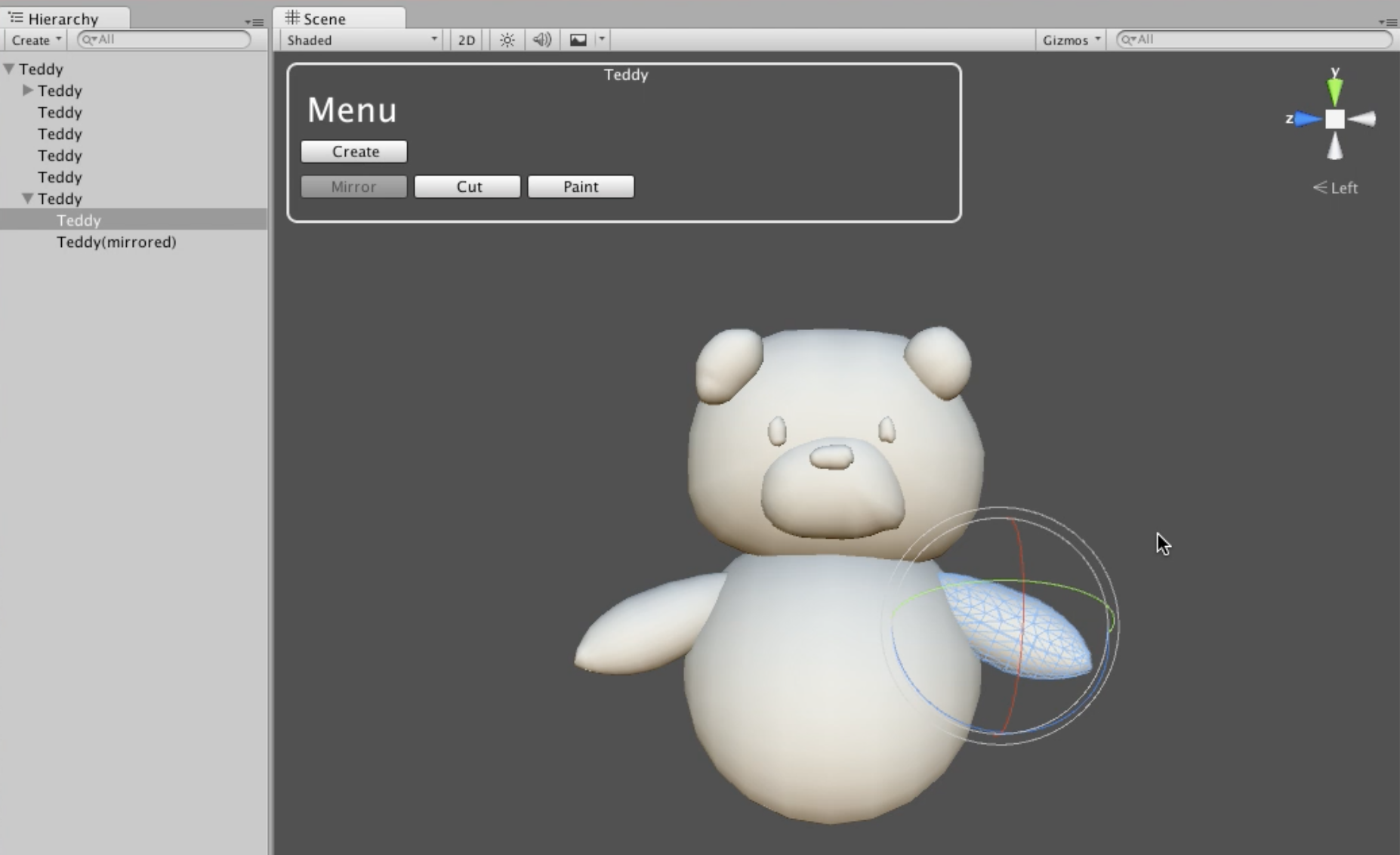
Cut a mesh
If you select Cut with the Teddy object selected, you can use the cutting function of the mesh.
You can draw strokes by dragging, and if you draw a stroke across the mesh, you can cut the mesh according to the stroke.
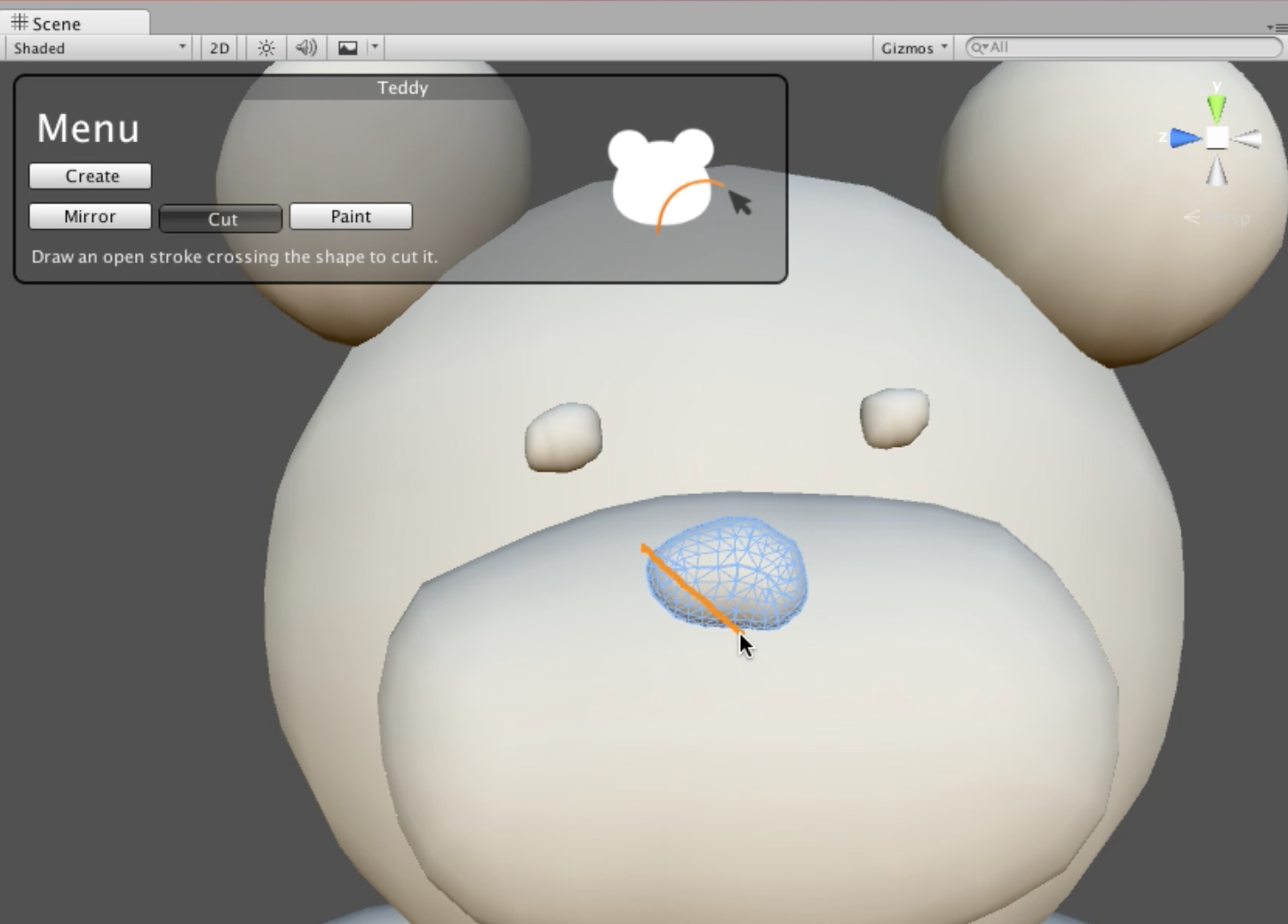
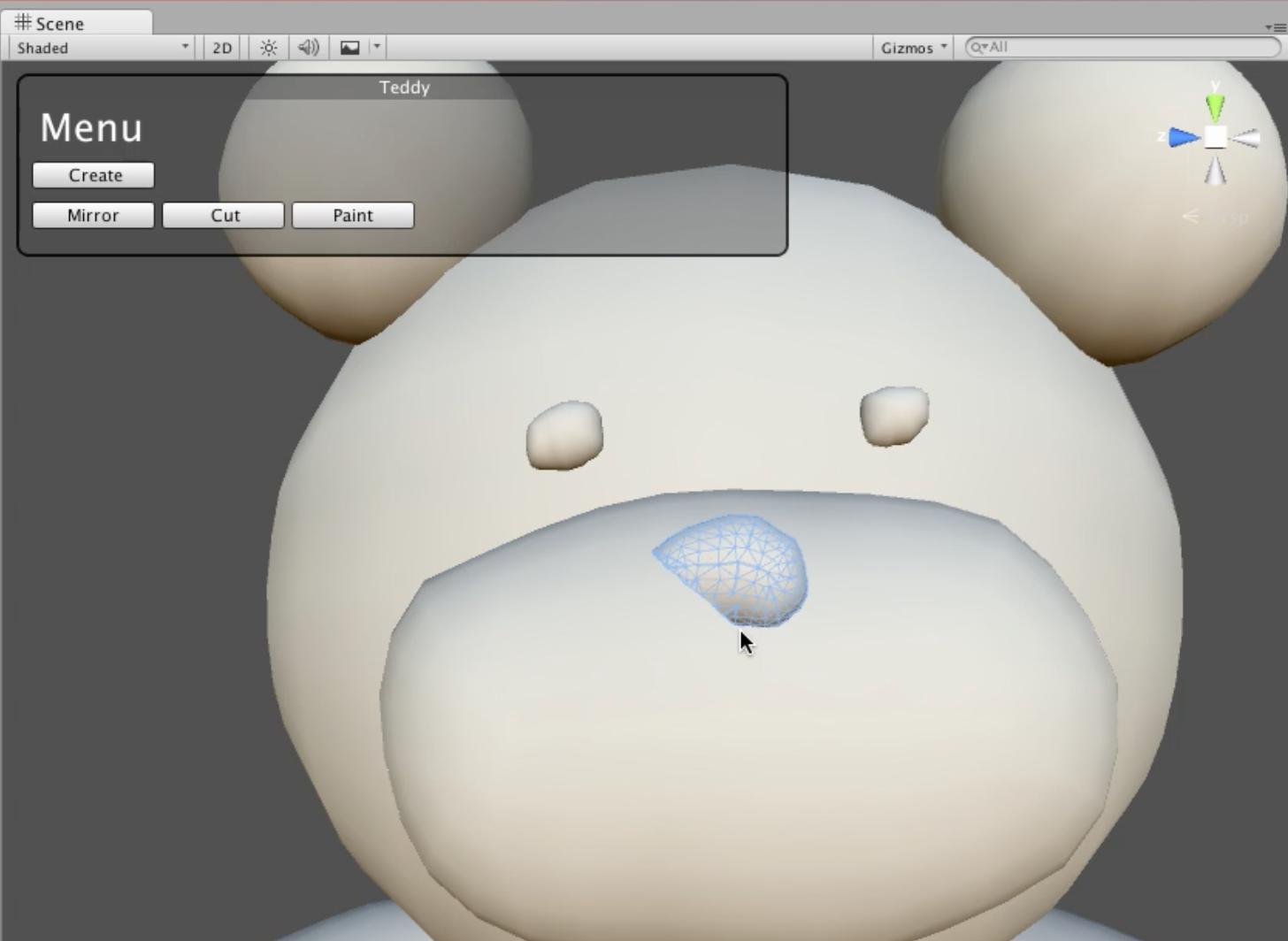
Paint a texture
If you select Paint in the state that Teddy object is selected, you can use the paint function of the texture.
If you select Fill, you can fill with the selected color.
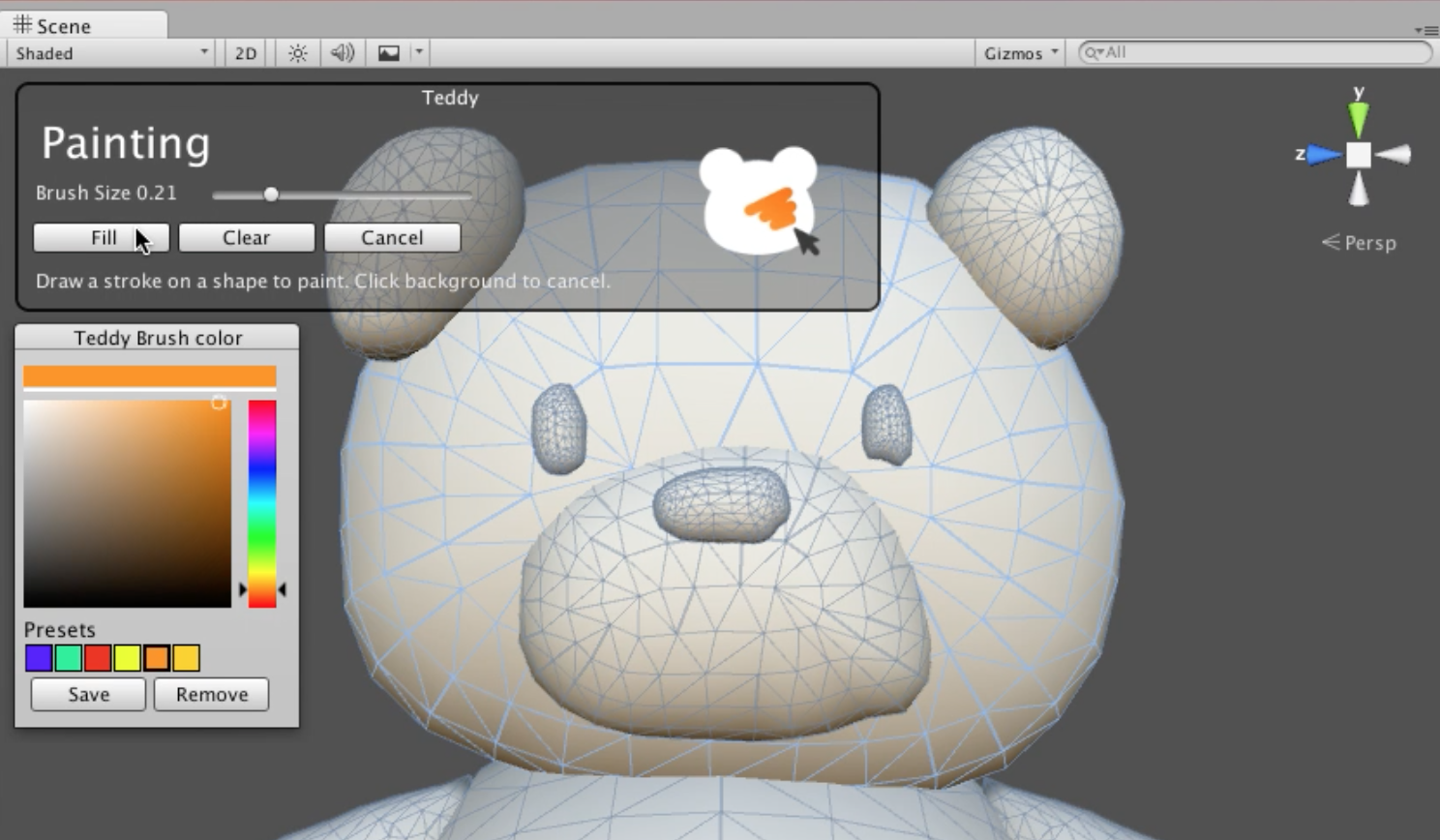
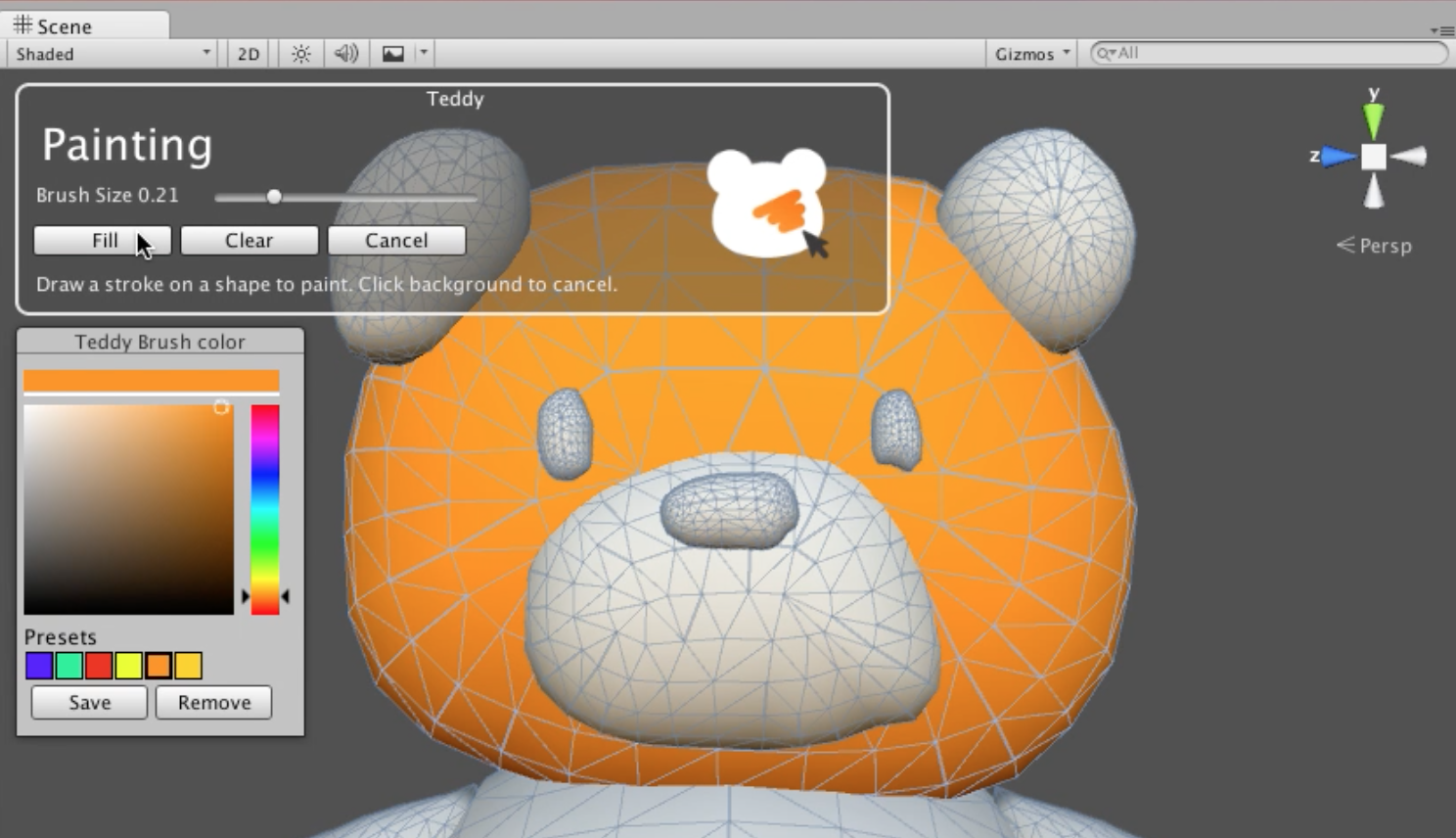
Besides filling, you can paint colors using brushes.